Last Change: 2025-08-27 #dba #JT
 sphe_add_detail
sphe_add_detail
Want to add a logo to your design or perform Boolean operation to your mesh? With the sphe_add_detail tool, you can easily add or subtract structures from the generated Spherene.

Usage
Add a closed mesh geometry as a detail to add to or subtract from the Spherene structure.
Choose how the Spherene should "grow" onto the detail mesh. This tool works similarly to a boolean operation, so the detail geometry must touch or overlap the target mesh to be applied correctly.
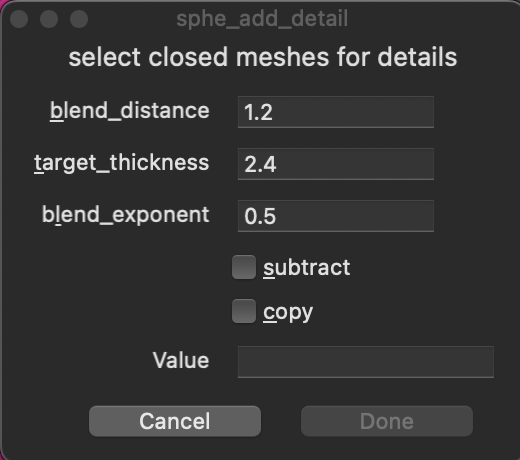
Select an existing detail mesh to edit its value using the spherene inspector :
Use details to add complex textured surfaces, logos or complex hard edged surfaces to your spherene result.
Workflow
The general workflow of the sphe_add_detail tool is as follows:
- Create meshes for the additional
detailsyou want to add to or subtract from your Spherene structure. In the following example, we add a cylinder to the top of the Spherene and subtract logo text from the cylinder.
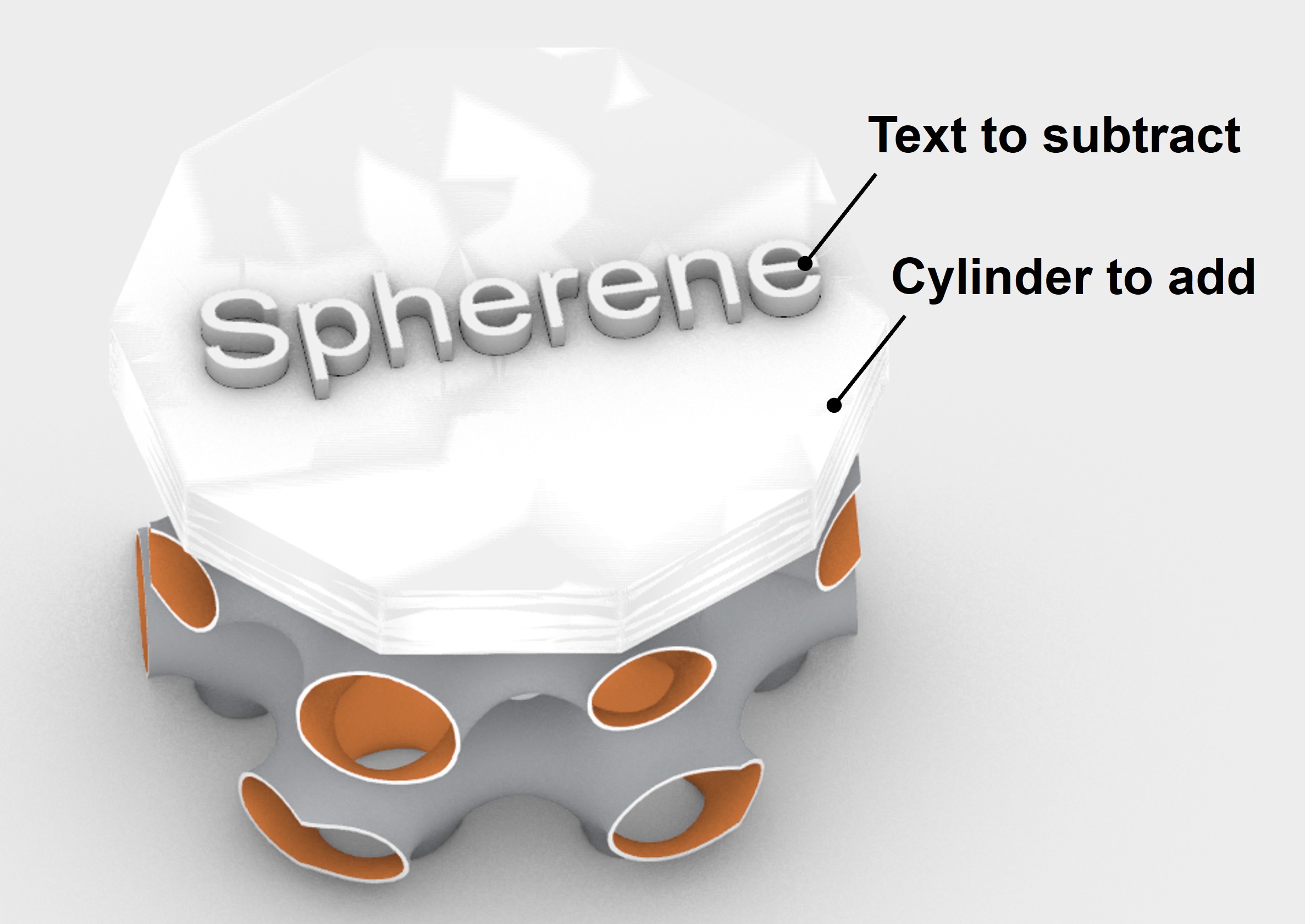
- Select all the meshes to be used as
details, then click the tool button .
. - Adjust the attributes of each
detailindividually. Select thedetailyou want to modify, open theSpherene Inspector, choosedetailsunderModifiers, and edit the attributes for the selecteddetail. For example, to subtract the logo text, check thesubtractcheckbox.
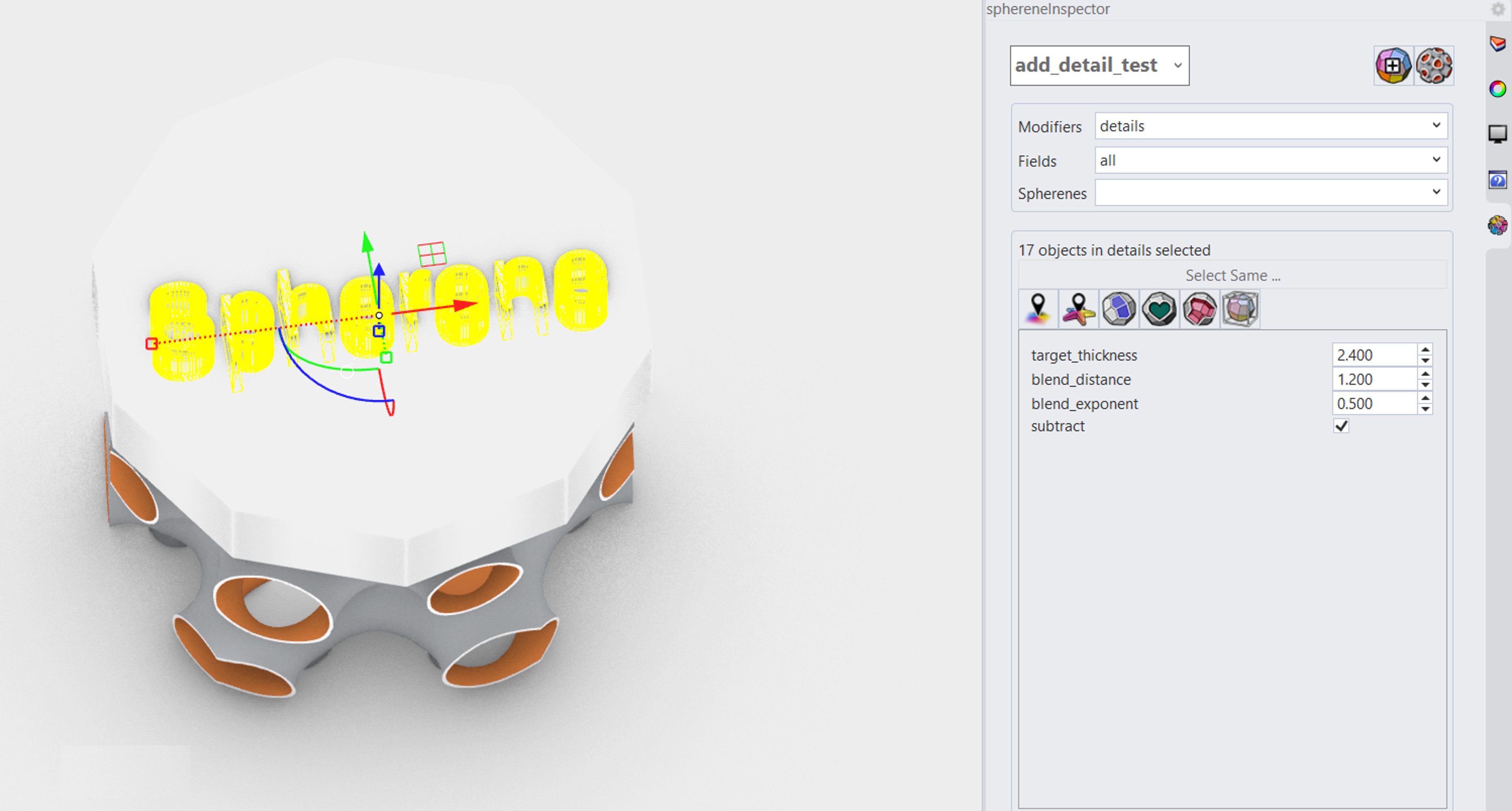
- Click the compute button
, then select
Solid Surfaceto start the computation.
You can download this example file here.
Use the Select Same tool in the Spherene Inspector to quickly select similar meshes—for example, all the letters in a text.
The text body should protrude slightly from the surface of the subtracting body (in this case, the bottom surface of the cylinder). If it does not, the computation may fail due to Boolean errors, as text bodies often contain complex mesh geometry.
Specifications
- Multiple details can exist in a project
- Detail meshes must intersect or be inside with the spherene envelope